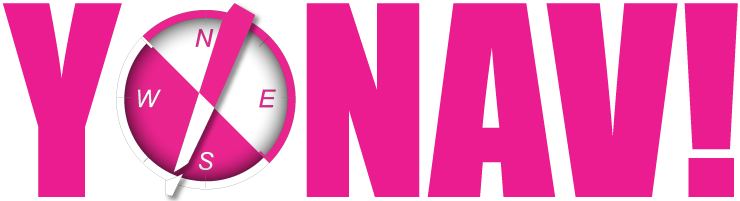Getting Started
Yonav! is a simple, yet versatile GPS navigation app designed for active users.
Change the way you GPS with our unique navigation system designed for use on land or water–perfect for hiking and also sailing, kiteboarding, and fishing.
Waypoints
Click to enter a new waypoint by entering longitude and latitude or choosing a location on the map. After Waypoints have been added in the app, you can then navigate to them or use them to create routes.. Waypoints can even be imported from most popular mapping software in GPX format.
Main Dash
Use the fully customizable Main dashboard to view your GPS location as well as your heading and speed metrics. Begin navigation to record your track and even drop pins in the main dashboard. The telemetry fields are all fully customizable, you choose what to view and how to view it.
Select the LOCK icon to unlock the screen layout. With the screen unlocked you can add new windows using the PLUS icon, move windows by DRAGGING, resize windows using a PINCH-ZOOM gesture, and select the type of telemetry from the window heading. Once the view is how YOU want it, lock the display and your settings will stay with you until you change the view again. Several preset views are provided for common uses.
Timer
The timer function allows you to easily set a countdown timer. The desired countdown duration can be chosen using preset durations or the settings button can be pressed to allow customized durations up to 24hrs. The settings panel also lets you chose if sounds will be played at intervals during the countdown and what will happen when the countdown expires.
Tracks
Tracks are a record of where you have been. Turning the GPS ON will activate the recording of a track. When the GPS is turned OFF the track will stop recording. All of this is automatic and requires no user interaction.
After a track has been recorded it will appear in the track list. Selecting a track in the list will bring up a window that shows details of that particular track. You can use the scroll bar to advance through the track and view telemetry from each recorded point on track.
Track names can be changed and tracks can be deleted by swiping left or right. Tracks can be exported in GPX format for use in other popular mapping software.
Routing
Routes are simply a list of waypoints. Creating a new route is as simple as choosing the waypoints that will make up the route. The order of the waypoints within the route can be adjusted as needed. Yonav will calculate the distance of your assigned route in miles, nautical miles, or even kilometers.
After a route has been added in the app, you can then navigate and follow the route. As you approach each waypoint in the route Yonav will automatically advance to the next waypoint to keep you moving in the right direction. Routes can even be imported from most popular mapping software in GPX format.
After a route has been created, beginning navigation is as easy as swiping and pressing go. Editing or deleting a route is easily done by swiping left or right on the route in the list.

Settings
The settings page allows for customization of your Yonav experience. You can choose your measurement units, dark or light mode, and use the import export tool for external GPX data.
Keep in mind, a clear view of the sky is REQUIRED for the GPS system to work. Yonav functions normally without mobile data or wifi. However, mapping will not work if internet access is not available, but all other telemetry will be available.
Yonav! Quick Start Tutorial
Watch here for an overview of the Yonav! App.